How I Made This Website
| #gatsby #github-actions #github-pages #metaHey look I have a fancy new website! 🦄🤖🚀
What you’re reading right now was built and deployed using:
- Gatsby - A static site generator
- GitHub Pages - Host sites from a git repository
- GitHub Actions - Automate rebuilding the website whenever changes are pushed to master
There are plenty of resources out there explaining how to set up a website like this, but I figured it’d be nice to gather it into one how-to. I’m sure it’ll be real helpful when I forget how this all works in a few months 😅.
Step 1: Initialize a New Gatsby Site
It’s super easy to get started with Gatsby. Honestly, the hardest part about it was figuring out a theme or starter to use.
At first I really liked this one, but the file structure of it started to rub me the wrong way. There’s a lot code in there, how do I update it if the starter gets updated? Do I fork it? Am I going to have deal with merge conflicts?
I switched to this theme. It’s nice and simple. The only things in my repo are content (if I had any) and site settings. Getting updates from upstream is just a matter of updating the npm package:
"dependencies": {
"@lekoarts/gatsby-theme-minimal-blog": "^2.4.0",
Step 2: Create a Repository on GitHub
Create a new repository on GitHub and push your new gatsby site to it. If you want GitHub Pages to host your website at <your-username>.github.io, you must name the repo <your-username>.github.io. For example, the repo for this website is named mattbun.github.io.
Step 3: Set Up GitHub Actions
So now the code is on GitHub. But wait, doesn’t this repo only have markdown? How do we compile it and get it deployed?
That’s where GitHub Actions comes in. We’ll use it to automatically build the site and push the compiled site to a gh-pages branch whenever the master branch is pushed to.
Someone already made an action to do this, so all you need is this in .github/workflows:
name: Gatsby Publish
on:
push:
branches:
- master
jobs:
build:
runs-on: ubuntu-latest
steps:
- uses: actions/checkout@v1
- uses: enriikke/gatsby-gh-pages-action@v2
with:
access-token: ${{ secrets.ACCESS_TOKEN }}
deploy-branch: gh-pages
Before you go and push this change, note that it requires a secret named ACCESS_TOKEN. It needs that token to push changes to your repo.
You’ll need to generate a personal access token with repo scope. See here for instructions on how to do that. Copy the token, open your repository’s settings, go to the “Secrets” tab, and create a new secret named ACCESS_TOKEN with the token you copied.
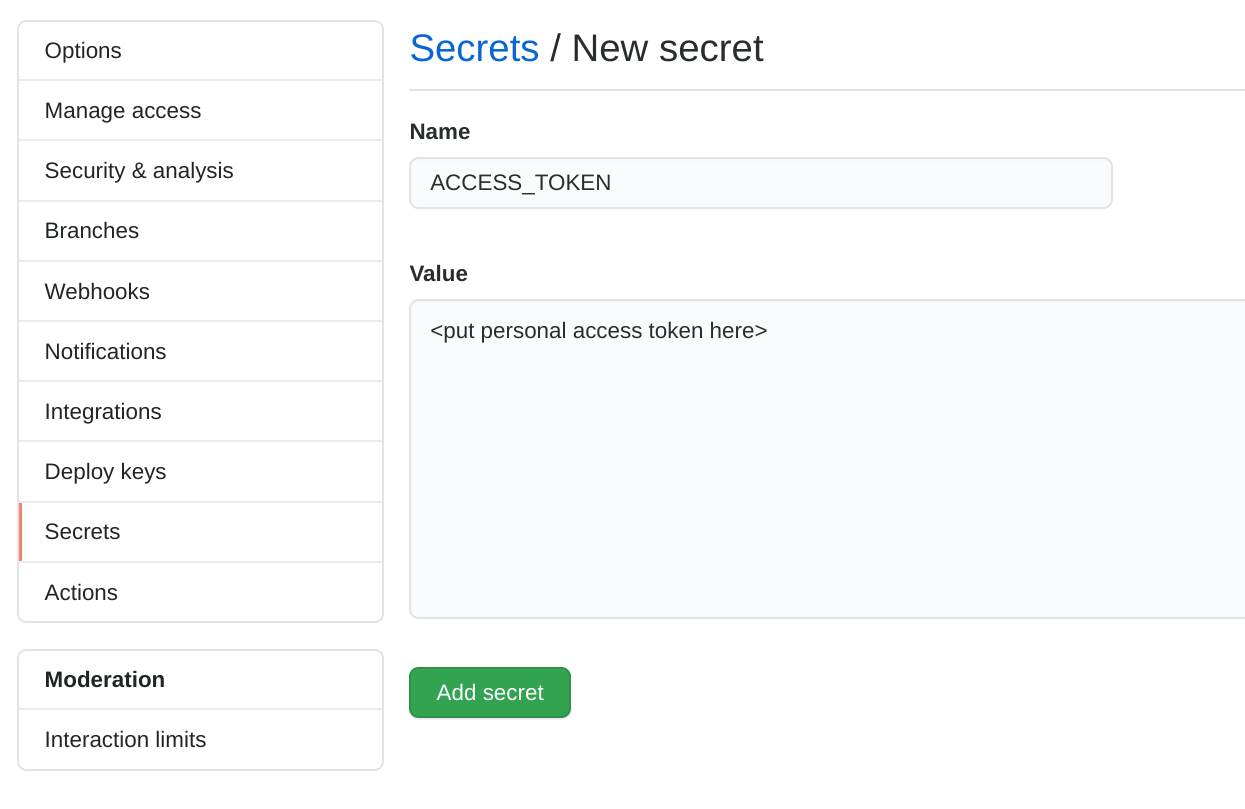
With the secret in place, go ahead and push those changes. Go to the “Actions” tab in GitHub and you can watch the build in action. Assuming it completes successfully, you’ll find there’s a new gh-pages branch with your compiled website (like this). We’re almost there!
Step 4: Enable GitHub Pages
Now you just need to enable Github Pages on this repository. Click the Settings tab and scroll all the way down to the “GitHub Pages” section. Choose your new gh-pages branch and hit save!

Step 5: Try it Out!
That should be it! Open up your website at <username>-github.io and it should be up and running! 🎉💃
Bonus: Using a Custom Domain
In addition to mattbun.github.io, I updated my domain rathbun.dev to point to it as well. These instructions show you how to do it. My domain is registered through Google Domains and my DNS settings there look something like this:
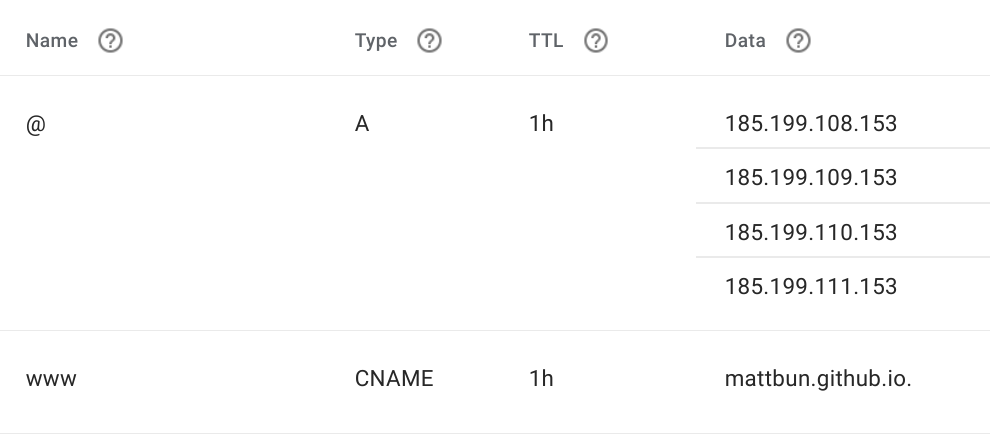
Be sure to put your domain name in a file named CNAME in the root directory on your master branch. GitHub will try to add it to your gh-pages branch but the Gatsby Publish action will overwrite it. If you put it in master, the action will copy the file over when it deploys.